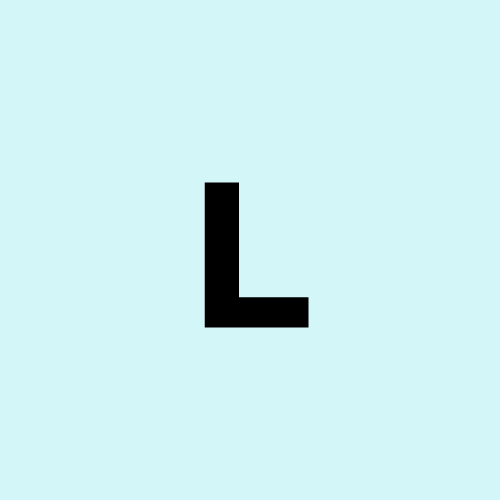The Ultimate Checklist for Migrating Your WooCommerce Store to Shopify
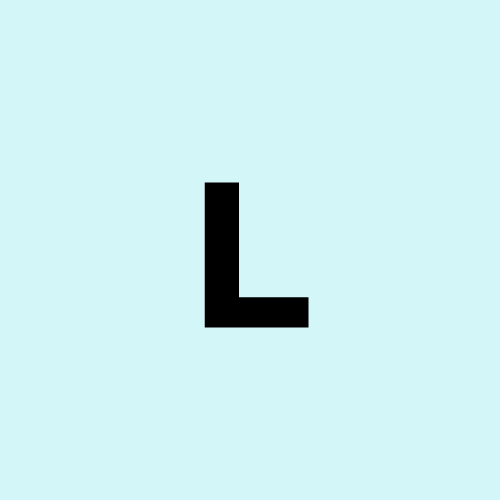 Lucy
Lucy
As a business owner running a WooCommerce store, you may be considering switching to Shopify to take advantage of its user-friendly interface, robust features, and scalability.
Migrating to a Shopify store can seem daunting, but with the help of Shopify Expert Developers, you can ensure a seamless transaction without losing data or disrupting your business. This checklist is designed for business owners like you, outlining every critical step to migrate your WooCommerce store to Shopify effectively.
Why Migrate from WooCommerce to Shopify
WooCommerce, built on WordPress, offers flexibility and customization, but it requires technical maintenance, hosting management, and regular plugin updates.
Shopify, on the other hand, is a fully hosted platform with built-in payment tools, shipping, and marketing, making it ideal for business owners seeking simplicity and growth. A successful migration preserves your store's data—products, customers, orders, and more—while unlocking Shopify's powerful ecosystem.
The Ultimate Migration Checklist
Plan your Migration
Define Goals: Identify the reasons for migrating (e.g., ease of use, improved scalability, or enhanced customer experience).
Access your store: Document the key elements of your WooCommerce store, including products, customer data, order reviews, and custom features.
Choose a Shopify Plan: Select a Shopify plan (Basic, Shopify, or Advanced) based on your business size, budget, and needs (e.g., transaction fees, reporting tools).
Engage Shopify Expert Developers: Hire Shopify expert developers to handle complex migrations, customizations, or integrations, thereby avoiding errors and saving time.
Set a Timeline: Plan the migration timeline, accounting for testing and downtime (aim for low-traffic periods).
- Backup your WooCommerce store
Export Data: Use WooCommerce's built-in export tools to back up products, customers, orders, and reviews in CSV files.
Save Theme and Plugins: Download your theme files and document active plugins for reference.
Full Site Backup: Create a complete backup of your WordPress site, including the database and files, using plugins like UpdraftPlus or via your hosting provider.
Secure Media Files: Save images, videos, and other media from your WordPress media library.
Set up your Shopify Store
Create a Shopify Account: Sign up for Shopify and select your plan.
Choose a Theme: Pick a Shopify theme that aligns with your brand. Customize it later to match your WooCommerce store's look.
Configure Basic Settings: Set up your store's domain, tax settings, shipping zones, and payment gateways (e.g., Shopify Payments, PayPal).
Install Essential Apps: Add Shopify apps for SEO, reviews, or analytics to replicate WooCommerce plugin functionality.
Export data from WooCommerce
Products: Export products via WooCommerce’s export tool (WooCommerce > Products > Export). Ensure the CSV includes SKU, title, description, price, images, and variants.
Customers: Export customer data (WooCommerce > Reports > Customers > Download).
Orders: Export order details, including order IDs, customer details, and product information.
Other Data: Manually export reviews, coupons, or blog posts, as these may require custom migration tools or manual entry.
Import Data to Shopify
Use Shopify’s Importer: Shopify’s Store Importer app supports direct CSV imports for products, customers, and orders. Upload your WooCommerce CSVs here.
Verify Data: Check for missing or incorrect data (e.g., product variants, customer addresses) to ensure accuracy. Shopify expert developers can automate and troubleshoot this process.
Handle Large Datasets: For stores with thousands of products, use third-party tools like Matrixify or Cart2Cart for bulk imports.
Migrate Media: Upload product images and other media to Shopify’s file manager, ensuring URLs match your imported data.
Replicate Design and Functionality
Theme Customization: Work with your Shopify theme to recreate your WooCommerce store’s design. Use Shopify’s theme editor or hire experts for custom coding.
Custom Features: Replicate WooCommerce plugin features (e.g., subscriptions, bookings) using Shopify apps or custom development.
CSS and Liquid: If your WooCommerce store uses custom CSS or templates, Shopify expert developers can adapt these using Shopify’s Liquid templating language.
Set Up Redirects for SEO
Map URLs: Identify all WooCommerce URLs (products, categories, pages) and map them to Shopify’s URL structure to avoid 404 errors.
301 Redirects: Set up 301 redirects in Shopify (Online Store > Navigation > URL Redirects) or use apps like Easy Redirects.
Preserve SEO: Transfer meta titles, descriptions, and alt tags to ensure continuity. Use Shopify’s SEO apps to optimize your store.
Test Your Shopify Store
Test Functionality: Check product pages, checkout, payment gateways, and shipping calculations.
Verify Data: Ensure all products, customers, and orders are accurately imported.
Mobile Responsiveness: Test your store on mobile devices to ensure a seamless user experience.
Simulate Purchases: Place test orders to confirm the checkout process works flawlessly.
Migrate Your Domain
Update DNS Settings: Point your domain to Shopify by updating your DNS records (A record and CNAME) with your domain registrar.
Verify Domain: Confirm domain ownership in Shopify (Settings > Domains).
SSL Setup: Enable Shopify’s free SSL certificate to secure your store.
Go Live and Monitor
Launch Your Store: Once testing is complete, make your Shopify store live by removing password protection (Online Store > Preferences).
Monitor Performance: Track sales, traffic, and customer feedback post-launch using Shopify Analytics or Google Analytics.
Customer Communication: Notify customers about the migration via email or social media, highlighting new features or promotions.
Post-Migration Support: Work with Shopify expert developers to resolve any issues, optimize performance, or add advanced features.
Common Pitfalls to Avoid
Data Loss: Always back up your WooCommerce store before making any changes.
SEO Impact: Failing to set up redirects can harm your search rankings.
Incomplete Imports: Double-check CSV files for missing fields, such as SKUs or variants.
Downtime: Schedule migration during low-traffic periods to minimize sales loss.
Conclusion
Migrating your WooCommerce store to Shopify can transform your e-commerce business, offering simplicity, scalability, and powerful tools. By following this checklist and partnering with Shopify expert developers, you can ensure a smooth transition without losing data or customers. Take the first step today by backing up your store and exploring Shopify’s features—your business deserves a platform that grows with you.
Subscribe to my newsletter
Read articles from Lucy directly inside your inbox. Subscribe to the newsletter, and don't miss out.
Written by