From Basic to Brilliant: Blazor Ribbon in Action
 syncfusion
syncfusion
TL;DR: Struggling to organize complex UI commands in your Blazor app? The Syncfusion® Blazor Ribbon component delivers a Microsoft Office-style toolbar experience perfect for modern web applications. This comprehensive guide walks you through building intuitive, feature-rich toolbars using tabs, groups, collections, and items, plus advanced features like layout modes, adaptive galleries, tooltips, backstage views, and file menus.
Building complex web UIs in Blazor? The Blazor Ribbon component from Syncfusion® offers a powerful way to organize commands into tabs and groups, just like Microsoft Office. As part of Syncfusion’s comprehensive Blazor UI suite, the Ribbon helps developers create structured, interactive toolbars that streamline user workflows.
In this guide, we’ll explore how to implement and customize the Blazor Ribbon to streamline your app’s interface and boost user productivity.
With its well-organized tabbed interface and logically grouped collections, the Ribbon makes it easy for users to quickly locate and access essential features, streamlining their experience and enhancing workflow efficiency.
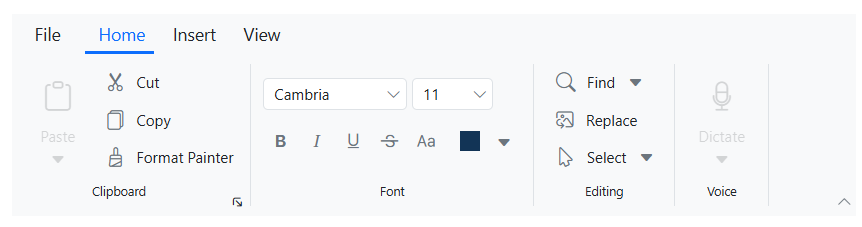
Use cases
The Ribbon component is an excellent choice for applications that require a structured and feature-rich toolbar. Here are some common use cases:
Enterprise software solutions: Organize complex functions like data management and reporting into clear ribbon tabs, improving efficiency and quick access to essential tools.
Project management tools: Provide an easy-to-navigate interface for features like time tracking, task organization, and streamlining project workflows.
Custom CRM systems: Simplifies navigation for sales and support teams by organizing client information and reports into an intuitive ribbon interface, enhancing productivity.
Understanding the Ribbon structure
The Ribbon component consists of several core elements: Tabs, Groups, Collections, and Items, arranged hierarchically to create a seamless user experience. It allows easy navigation and interaction with commands within your application.
Getting started
Before continuing, refer to the documentation link for a simple guide on setting up the component.
The SfRibbon tag serves as the root element of the Ribbon component. It contains and renders all other elements that form the complete Ribbon structure.
@using Syncfusion.Blazor.Ribbon
<SfRibbon></SfRibbon>
Step 1: Defining Ribbon tabs
Tabs are the primary sections within the Ribbon, organizing related features and commands. Use the RibbonTabs directive to define the entire collection of tabs, and the RibbonTab directive for individual tabs.
@using Syncfusion.Blazor.Ribbon
<SfRibbon>
<RibbonTabs>
<RibbonTab HeaderText="Home"></RibbonTab>
<RibbonTab HeaderText="Insert"></RibbonTab>
</RibbonTabs>
</SfRibbon>
Step 2: Organizing commands with groups
Groups within tabs organize related commands into categories. These are defined using the RibbonGroups and RibbonGroup directives. Groups help logically group related functionalities for easier navigation by users.
@using Syncfusion.Blazor.Ribbon
<SfRibbon>
<RibbonTabs>
<RibbonTab HeaderText="Home">
<RibbonGroups>
<RibbonGroup HeaderText ="Clipboard"></RibbonGroup>
<RibbonGroup HeaderText ="Editing"></RibbonGroup>
</RibbonGroups>
</RibbonTab>
</RibbonTabs>
</SfRibbon>
Note: For more details about Ribbon Group, refer to the documentation.
Step 3: Structuring commands with collections
Collections allow further organization of commands within groups. They adjust the layout and grouping of commands depending on orientation and other properties.
You define collections within groups using the RibbonCollections and RibbonCollection directives.
@using Syncfusion.Blazor.Ribbon
<SfRibbon>
<RibbonTabs>
<RibbonTab HeaderText="Home">
<RibbonGroups>
<RibbonGroup HeaderText="Clipboard">
<RibbonCollections>
<RibbonCollection></RibbonCollection>
</RibbonCollections>
</RibbonGroup>
</RibbonGroups>
</RibbonTab>
</RibbonTabs>
</SfRibbon>
Step 4: Adding functional items to the Ribbon
Items are the interactive components within collections, such as buttons, checkboxes, or dropdowns. You define items within a collection using the RibbonItems and RibbonItem directives. Each item can be customized with properties like content, icons, or other settings.
@using Syncfusion.Blazor.Ribbon
<SfRibbon>
<RibbonTabs>
<RibbonTab HeaderText="Home">
<RibbonGroups>
<RibbonGroup HeaderText="Clipboard">
<RibbonCollections>
<RibbonCollection>
<RibbonItems>
<RibbonItem Type="RibbonItemType.Button">
<RibbonButtonSettings Content="Cut" IconCss="e-icons e-cut">
</RibbonButtonSettings>
</RibbonItem>
</RibbonItems>
</RibbonCollection>
</RibbonCollections>
</RibbonGroup>
</RibbonGroups>
</RibbonTab>
</RibbonTabs>
</SfRibbon>
Note: For more details on different item types, such as Button, Checkbox, DropDownButton, and others, refer to the official Ribbon Items documentation.
Key features
The Blazor Ribbon component offers several key features that make it an essential UI tool for developers. Some of its standout features include:
Let’s take a closer look at each of these features in the Blazor Ribbon!
Flexible Ribbon layouts
The Ribbon component offers two flexible layout options to accommodate various application requirements: the Classic layout and the Simplified layout.
Classic layout
The Classic layout offers a detailed structure, organizing commands and groups for easy navigation and clear access to all functionalities. This layout is ideal for applications requiring a more comprehensive set of features, presented in a well-structured manner.
To enable the Classic layout, set the ActiveLayout property to RibbonLayout.Classic. By default, the Ribbon component uses this layout.
@using Syncfusion.Blazor.Ribbon
@using Syncfusion.Blazor.SplitButtons;
<div style="width:30%">
<SfRibbon ActiveLayout="RibbonLayout.Classic">
<RibbonTabs>
<RibbonTab HeaderText="Home">
<RibbonGroups>
<RibbonGroup HeaderText="Clipboard">
<RibbonCollections>
<RibbonCollection>
<RibbonItems>
<RibbonItem Type=RibbonItemType.SplitButton>
<RibbonSplitButtonSettings Content="Paste" IconCss="e-icons e-paste" Items="@formatItems"></RibbonSplitButtonSettings>
</RibbonItem>
</RibbonItems>
</RibbonCollection>
<RibbonCollection>
<RibbonItems>
<RibbonItem Type=RibbonItemType.Button>
<RibbonButtonSettings Content="Cut" IconCss="e-icons e-cut"></RibbonButtonSettings>
</RibbonItem>
<RibbonItem Type=RibbonItemType.Button>
<RibbonButtonSettings Content="Copy" IconCss="e-icons e-copy"></RibbonButtonSettings>
</RibbonItem>
<RibbonItem Type=RibbonItemType.Button>
<RibbonButtonSettings Content="Format Painter" IconCss="e-icons e-format-painter"></RibbonButtonSettings>
</RibbonItem>
</RibbonItems>
</RibbonCollection>
</RibbonCollections>
</RibbonGroup>
</RibbonGroups>
</RibbonTab>
</RibbonTabs>
</SfRibbon>
</div>
@code {
List<DropDownMenuItem> formatItems = new List<DropDownMenuItem>()
{
new DropDownMenuItem{ Text = "Keep Source Format" },
new DropDownMenuItem{ Text = "Merge Format" },
new DropDownMenuItem{ Text = "Keep Text Only" }
};
}
Refer to the following image.
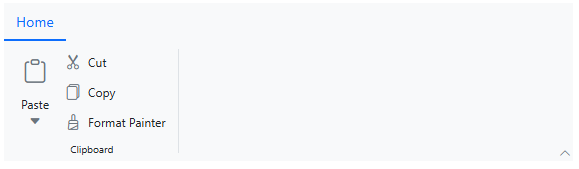
Classic layout Interface
Simplified layout
The Simplified layout offers a streamlined design by organizing items into a single-row layout, creating a modern and space-efficient interface. This layout is ideal for applications that require a minimalist interface or have space constraints.
To enable the simplified layout, set the ActiveLayout property to RibbonLayout.Simplified.
@using Syncfusion.Blazor.Ribbon;
@using Syncfusion.Blazor.SplitButtons;
<div style="width:30%">
<SfRibbon ActiveLayout="RibbonLayout.Simplified">
<RibbonTabs>
<RibbonTab HeaderText="Home">
<RibbonGroups>
<RibbonGroup HeaderText="Clipboard">
<RibbonCollections>
<RibbonCollection>
<RibbonItems>
<RibbonItem Type=RibbonItemType.SplitButton>
<RibbonSplitButtonSettings Content="Paste" IconCss="e-icons e-paste" Items="@formatItems"></RibbonSplitButtonSettings>
</RibbonItem>
</RibbonItems>
</RibbonCollection>
<RibbonCollection>
<RibbonItems>
<RibbonItem Type=RibbonItemType.Button>
<RibbonButtonSettings Content="Cut" IconCss="e-icons e-cut"></RibbonButtonSettings>
</RibbonItem>
<RibbonItem Type=RibbonItemType.Button>
<RibbonButtonSettings Content="Copy" IconCss="e-icons e-copy"></RibbonButtonSettings>
</RibbonItem>
<RibbonItem Type=RibbonItemType.Button>
<RibbonButtonSettings Content="Format Painter" IconCss="e-icons e-format-painter"></RibbonButtonSettings>
</RibbonItem>
</RibbonItems>
</RibbonCollection>
</RibbonCollections>
</RibbonGroup>
</RibbonGroups>
</RibbonTab>
</RibbonTabs>
</SfRibbon>
</div>
@code {
List<DropDownMenuItem> formatItems = new List<DropDownMenuItem>()
{
new DropDownMenuItem{ Text = "Keep Source Format" },
new DropDownMenuItem{ Text = "Merge Format" },
new DropDownMenuItem{ Text = "Keep Text Only" }
};
}
Refer to the following image.

Simplified layout Interface
Note: For more details, refer to the Layouts Ribbon documentation.
Adaptive gallery item
The Blazor Ribbon includes a gallery view that allows you to efficiently manage and display collections of items within a structured interface. The gallery supports grouping, scrolling, and adaptive layouts, ensuring a seamless user experience across different screen sizes and resolutions.
To render a gallery item, set the Type property of a Ribbon item to RibbonItemType.Gallery and customize it using the RibbonGallerySettings directive.
@using Syncfusion.Blazor.Ribbon;
<div style="width:30%">
<SfRibbon>
<RibbonTabs>
<RibbonTab HeaderText="Home">
<RibbonGroups>
<RibbonGroup HeaderText="Clipboard">
<RibbonCollections>
<RibbonCollection>
<RibbonItems>
<RibbonItem Type=RibbonItemType.Button>
<RibbonButtonSettings Content="Cut" IconCss="e-icons e-cut"></RibbonButtonSettings>
</RibbonItem>
<RibbonItem Type=RibbonItemType.Button>
<RibbonButtonSettings Content="Copy" IconCss="e-icons e-copy"></RibbonButtonSettings>
</RibbonItem>
<RibbonItem Type=RibbonItemType.Button>
<RibbonButtonSettings Content="Format Painter" IconCss="e-icons e-format-painter"></RibbonButtonSettings>
</RibbonItem>
</RibbonItems>
</RibbonCollection>
</RibbonCollections>
</RibbonGroup>
<RibbonGroup HeaderText="Gallery">
<RibbonCollections>
<RibbonCollection>
<RibbonItems>
<RibbonItem Type=RibbonItemType.Gallery>
<RibbonGallerySettings Groups="galleryGroups"></RibbonGallerySettings>
</RibbonItem>
</RibbonItems>
</RibbonCollection>
</RibbonCollections>
</RibbonGroup>
</RibbonGroups>
</RibbonTab>
</RibbonTabs>
</SfRibbon>
</div>
@code {
List<GalleryGroup> galleryGroups = new List<GalleryGroup>
{
new GalleryGroup
{
Header = "Title and Headings",
ItemWidth = "100",
ItemHeight = "40",
Items = new List<GalleryItem>
{
new GalleryItem { Content = "Heading 1" },
new GalleryItem { Content = "Heading 2" },
new GalleryItem { Content = "Heading 3" },
new GalleryItem { Content = "Heading 4" },
new GalleryItem { Content = "Title" },
new GalleryItem { Content = "Total" }
}
},
};
}
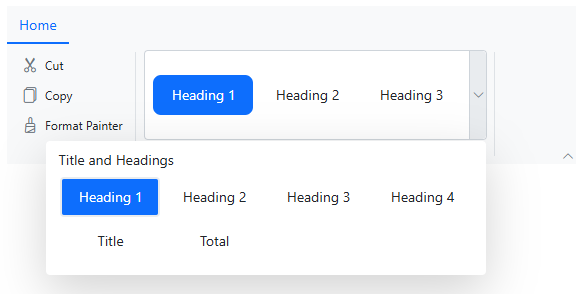
Adaptive gallery view
Note: For more details, refer to the Ribbon Gallery documentation.
Traditional file menu
Provides a built-in file menu that enables users to access essential file-related actions, such as creating, opening, or exporting files. This menu offers a familiar and user-friendly interface for common tasks, making it easy for users to interact.
You can configure the file menu using the RibbonFileMenuSettings directive within the SfRibbon component. This ensures the file menu integrates smoothly with the rest of the ribbon, maintaining a consistent and user-friendly experience.
@using Syncfusion.Blazor.Ribbon;
@using Syncfusion.Blazor.Navigations;
<div style="width:30%">
<SfRibbon>
<RibbonFileMenuSettings Visible=true MenuItems="@fileMenuItems"></RibbonFileMenuSettings>
<RibbonTabs>
<RibbonTab HeaderText="Home">
<RibbonGroups>
<RibbonGroup HeaderText="Clipboard">
<RibbonCollections>
<RibbonCollection>
<RibbonItems>
<RibbonItem Type=RibbonItemType.Button>
<RibbonButtonSettings Content="Cut" IconCss="e-icons e-cut" ></RibbonFileMenuSettings>
</RibbonItem>
<RibbonItem Type=RibbonItemType.Button>
<RibbonButtonSettings Content="Copy" IconCss="e-icons e-copy"></RibbonButtonSettings>
</RibbonItem>
<RibbonItem Type=RibbonItemType.Button>
<RibbonButtonSettings Content="Format Painter" IconCss="e-icons e-format-painter"></RibbonButtonSettings>
</RibbonItem>
</RibbonItems>
</RibbonCollection>
</RibbonCollections>
</RibbonGroup>
</RibbonGroups>
</RibbonTab>
</RibbonTabs>
</SfRibbon>
</div>
@code{
List<MenuItem> fileMenuItems = new List<MenuItem>()
{
new MenuItem { Text = "New", IconCss = "e-icons e-file-new", Id = "new" },
new MenuItem { Text = "Open", IconCss = "e-icons e-folder-open", Id = "open" },
new MenuItem { Text = "Rename", IconCss = "e-icons e-rename", Id = "rename" },
new MenuItem {
Text = "Save as",
IconCss = "e-icons e-save",
Id = "save",
Items = new List<MenuItem>() {
new MenuItem { Text = "Microsoft Word (.docx)", IconCss = "sf-icon-word", Id = "word" },
new MenuItem { Text = "Microsoft Word 97-2003(.doc)", IconCss = "sf-icon-word", Id = "word97" },
new MenuItem { Text = "Download as PDF", IconCss = "e-icons e-export-pdf", Id = "pdf" }
}
}
};
}
Refer to the following image.
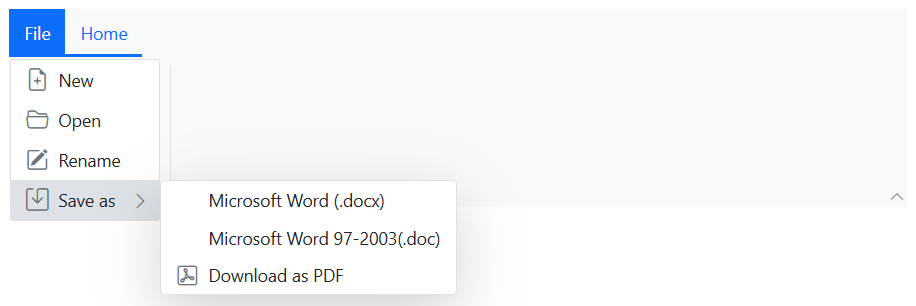
Traditional File Menu feature
Note: For more details, refer to the File Menu documentation.
Enhanced backstage view
The Ribbon supports a backstage view that offers users an extended interface, typically used for managing application-level settings, user profiles, or advanced options. This view provides a clean and organized space, improving navigation and separating core commands from supplementary tasks, thus enhancing the overall user experience.
You can configure the backstage view using the RibbonBackstageMenuSettings directive. The backstage menu options appear on the left panel, with the corresponding content displayed on the right.
@using Syncfusion.Blazor.Ribbon
<div style="width:50%">
<SfRibbon>
<RibbonBackstageMenuSettings Text="File" Visible="true">
<BackstageMenuItems>
<BackstageMenuItem ID="home" Text="Home" IconCss="e-icons e-home">@GetBackstageContent("home")</BackstageMenuItem>
<BackstageMenuItem ID="new" Text="New" IconCss="e-icons e-file-new">@GetBackstageContent("new")</BackstageMenuItem>
<BackstageMenuItem ID="open" Text="Open" IconCss="e-icons e-folder-open">@GetBackstageContent("open")</BackstageMenuItem>
</BackstageMenuItems>
</RibbonBackstageMenuSettings>
<RibbonTabs>
<RibbonTab HeaderText="Home">
<RibbonGroups>
<RibbonGroup HeaderText="Clipboard">
<RibbonCollections>
<RibbonCollection>
<RibbonItems>
<RibbonItem Type=RibbonItemType.Button>
<RibbonButtonSettings Content="Cut" IconCss="e-icons e-cut"></RibbonButtonSettings>
</RibbonItem>
<RibbonItem Type=RibbonItemType.Button>
<RibbonButtonSettings Content="Copy" IconCss="e-icons e-copy"></RibbonButtonSettings>
</RibbonItem>
</RibbonItems>
</RibbonCollection>
</RibbonCollections>
</RibbonGroup>
</RibbonGroups>
</RibbonTab>
</RibbonTabs>
</SfRibbon>
</div>
@code {
RenderFragment GetBackstageContent(string item) => item switch
{
"home" => GetHomeContent(),
"new" => GetNewContent(),
"open" => GetOpenContent()
};
RenderFragment GetHomeContent() => @<div class="home-wrapper">
<div class="new-wrapper">
<div class="section-title">New</div>
<div class="category_container">
<div class="doc_category_image"></div>
<span class="doc_category_text">New document</span>
</div>
</div>
<div class="block-wrapper">
<div class="section-title">Recent</div>
@foreach (var doc in GetRecentDocuments())
{
@RenderWrapperContent(doc.icon, doc.name, doc.description)
}
</div>
</div>;
RenderFragment GetNewContent() => @<div class="new-wrapper">
<div class="section-title">New</div>
<div class="category_container">
<div class="doc_category_image"></div>
<span class="doc_category_text">New document</span>
</div>
</div>;
RenderFragment GetOpenContent() => @<div class="block-wrapper">
<div class="section-title">Recent</div>
@foreach (var doc in GetRecentDocuments())
{
@RenderWrapperContent(doc.icon, doc.name, doc.description)
}
</div>;
IEnumerable<(string icon, string name, string description)> GetRecentDocuments() => new List<(string, string, string)>
{
("e-notes", "Classic_layout.docx", "EJ2 >> Components >> Navigations >> Ribbon >> layouts"),
("e-notes", "Simplified_layout.docx", "EJ2 >> Components >> Navigations >> Ribbon >> layouts")
};
RenderFragment RenderWrapperContent(string icon, string name, string description) =>
@<div class="section-content">
<table>
<tbody>
<tr>
<td><span class="doc_icon e-icons @icon"></span></td>
<td>
<span style="display: block; font-size: 14px">@name</span>
<span style="font-size: 12px">@description</span>
</td>
</tr>
</tbody>
</table>
</div>;
}
<style>
.e-ribbon-backstage-content > div:first-child {
width: 550px;
padding: 25px;
height: 510px;
}
.section-title {
font-size: 22px;
}
.category_container {
width: 150px;
padding: 15px;
text-align: center;
cursor: pointer;
}
.doc_category_image {
width: 80px;
height: 100px;
background-color: #fff;
border: 1px solid rgb(125, 124, 124);
text-align: center;
overflow: hidden;
margin: 0px auto 10px;
}
.doc_category_text {
font-size: 16px;
}
.section-content {
padding: 12px 0px;
cursor: pointer;
}
.doc_icon {
font-size: 16px;
padding: 0px 10px;
}
/* Hover styles */
.category_container:hover,
.section-content:hover {
background-color: #dfdfdf;
border-radius: 5px;
transition: all 0.3s;
}
</style>
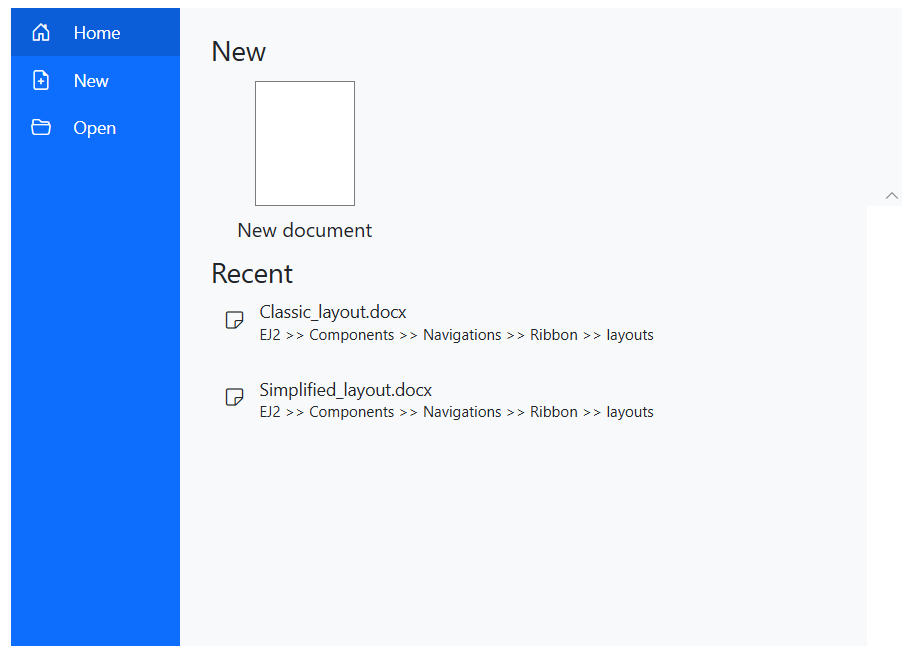
Backstage View feature
Note: For more details, refer to the Ribbon Backstage documentation.
Help with tooltips
Tooltips enhance usability by providing helpful, descriptive information when users hover over items. These tooltips offer concise, context-sensitive guidance, helping users understand the functionality of each command without interrupting their workflow.
You can configure tooltips for specific items using the TooltipSettings property.
@using Syncfusion.Blazor.Ribbon;
@using Syncfusion.Blazor.SplitButtons;
<div style="width:30%">
<SfRibbon>
<RibbonTabs>
<RibbonTab HeaderText="Home">
<RibbonGroups>
<RibbonGroup HeaderText="Clipboard">
<RibbonCollections>
<RibbonCollection>
<RibbonItems>
<RibbonItem Type=RibbonItemType.SplitButton TooltipSettings="splitBtnTooltip">
<RibbonSplitButtonSettings Content="Paste" IconCss="e-icons e-paste" Items="@formatItems"></RibbonSplitButtonSettings>
</RibbonItem>
</RibbonItems>
</RibbonCollection>
<RibbonCollection>
<RibbonItems>
<RibbonItem Type=RibbonItemType.Button>
<RibbonButtonSettings Content="Cut" IconCss="e-icons e-cut"></RibbonButtonSettings>
</RibbonItem>
<RibbonItem Type=RibbonItemType.Button>
<RibbonButtonSettings Content="Copy" IconCss="e-icons e-copy"></RibbonButtonSettings>
</RibbonItem>
</RibbonItems>
</RibbonCollections>
</RibbonGroup>
</RibbonGroups>
</RibbonTab>
</RibbonTabs>
</SfRibbon>
</div>
@code {
RibbonTooltipSettings splitBtnTooltip = new()
{
Title = "Paste",
Content = "Insert the clipboard content where the cursor is currently placed.",
IconCss = "e-icons e-paste"
};
List<DropDownMenuItem> formatItems = new List<DropDownMenuItem>()
{
new DropDownMenuItem { Text = "Keep Source Format" },
new DropDownMenuItem { Text = "Merge Format" },
new DropDownMenuItem { Text = "Keep Text Only" }
};
}
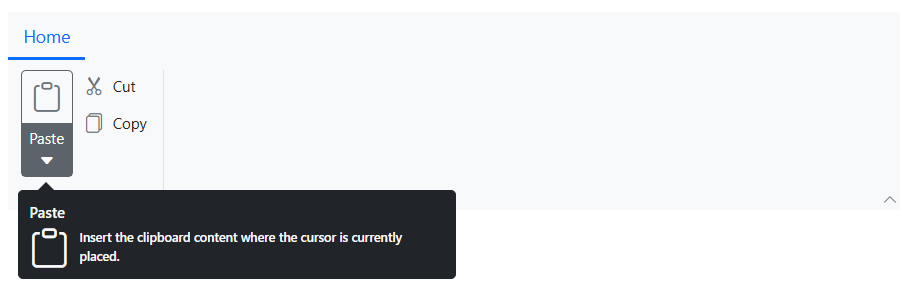
Tooltips feature
Note: For more details, refer to the Ribbon Tooltip documentation.
References
For complete details, refer to the demos and documentation.
Supported Platforms
The Ribbon component is also available on the following platforms.
Platform | Live Demo | Documentation |
FAQs
Q1: What is the Blazor Ribbon component?
The Blazor Ribbon is a UI component from Syncfusion® that organizes commands into tabs, groups, and items, enhancing usability in web applications.
Q2: How do I switch between Classic and Simplified layouts in the Ribbon?
Use the ActiveLayout property and set it to RibbonLayout.Classic or RibbonLayout.Simplified to toggle between layouts.
Q3: Can I use the Ribbon component in enterprise applications?
Yes, the Ribbon is ideal for enterprise apps like CRMs or project management tools, offering structured navigation and productivity features.
Q4: Does the Ribbon support tooltips and file menus?
Yes, it includes built-in support for tooltips, file menus, and backstage views to enhance user experience.
Conclusion
Thank you for reading! In this blog, we’ve explored the key features of the Blazor Ribbon component, a powerful addition to Syncfusion’s suite of Blazor tools. For more details, check the Release Notes and What’s New pages for our 2024 Volume 4 release. We encourage you to try the Blazor Ribbon component and share your feedback in the comments.
For existing Syncfusion® customers, the newest version of Essential Studio® is available from the license and downloads page. If you are not a customer, try our 30-day free trial to check out these new features.
If you need assistance, feel free to reach out via our support forum, support portal, or feedback portal. As always, we are happy to assist you!
Related Blogs
Subscribe to my newsletter
Read articles from syncfusion directly inside your inbox. Subscribe to the newsletter, and don't miss out.
Written by

syncfusion
syncfusion
Syncfusion provides third-party UI components for React, Vue, Angular, JavaScript, Blazor, .NET MAUI, ASP.NET MVC, Core, WinForms, WPF, UWP and Xamarin.