Send and Receive Custom Domain Emails for Free
 Antonin Marxer
Antonin Marxer
Using a custom domain email like contact@yourcompany.com instantly boosts your credibility. Let’s be honest — john.doe@gmail.com doesn’t exactly scream “trust me with your money.”
This guide shows how to:
✅ Receive emails at your preferred inbox (e.g., Gmail)
✅ Send emails as your custom domain address
✅ Do it all for free
Why not the usual options?
Cloudflare Email Routing: Great for forwarding, but doesn’t support sending.
Self-hosted mail server: Technically cool. Realistically, a nightmare to maintain unless you love configuring postfix, dovecot, SPF, DKIM, DMARC, and debugging why mail isn't delivered. This will keep us away from installing all these:
MTA (Mail Transfer Agent): Handles the sending and receiving of emails via the SMTP protocol.
MDA (Mail Delivery Agent): Delivers received emails to users' inboxes.
MUA (Mail User Agent): The email client used to read and send emails.
POP3/IMAP Server: Allows users to access their emails remotely.
Webmail: Web interface for accessing emails.
Google Workspace, Zoho, etc.: Solid, but we’re keeping costs at zero. Zoho Mail's free plan is suitable for small teams but has limited flexibility:
Up to 5 users (including the SuperAdmin account)
max 50 emails per day per user
no email forwarding
limited spam filtering.
I typically set up a few standard addresses for each custom domain, and before you know it, the number of email addresses starts to pile up quickly.
The free stack: forwardemail.net + Gmail
We’ll use:
forwardemail.net to handle inbound mail
Gmail’s “send as” feature to send emails from your domain. Just keep in mind that you're still subject to Gmail’s free account limits: up to 500 emails per 24 hours, and 100 recipients per message. Each teammate gets their own quota as they use their own gmail account.
In the paid plans, forwardemail offers email aliases. These aliases can be used in any email client for your emails to be send-as your custom-domain email. When using those aliases, the outbound email server are sent through Forward Email SMTP server.
If your team may grow, I recommend to take the paid plan at $3/month which gives access to forwardemail web interface to setup the aliases.
As I’m a solo freelance dev, I’ll just stick with the free plan. We will not use forwardemail alises, and we will send the emails through Google outbound SMTP server.
Note: If your domain has been created less than 90 days, you must pay $3/month until the 90 days period ends. This is due to abuse prevention controls to block suspicious activity regarding registrars like GoDaddy, Namecheap, and Hostgator
forwardemail.net setup
Create an account on forwardemail.net and register your custom domain.
Set DNS entries on your preferred DNS provider.
| Type | Name | Content | Proxied |
| MX | @ | mx1.forwardemail.net | DNS only |
| MX | @ | mx2.forwardemail.net | DNS only |
| TXT | @ | "forward-email-site-verification=XXXXXX" | DNS only |
- Setup email forwarding In the free plan, email forwarding rules are set in DNS entries. Fortunately, forwardemail.net allows to encrypt records at no cost.
Note: Use https://forwardemail.net/encrypt to encrypt these values and avoid exposing your Gmail in plain text.
To forward all emails from your domain to a single address:
| Type | Name | Content | Proxied |
| TXT | @ | forward-email=user@gmail.com | DNS only |
To forward a single email address (e.g., hello@example.com to user@gmail.com):
| Type | Name | Content | Proxied |
| TXT | @ | forward-email=hello:user@gmail.com | DNS only |
To forward multiple specific emails, separate each with commas:
| Type | Name | Content | Proxied |
| TXT | @ | forward-email=hello:user@gmail.com,support:user@gmail.commailto:user@gmail.com | DNS only |
You can have multiple TXT records to set multiple forwarding rules without exceeding 255 characters per line.
Example encryption Here I want to forward all emails to user@gmail.com:
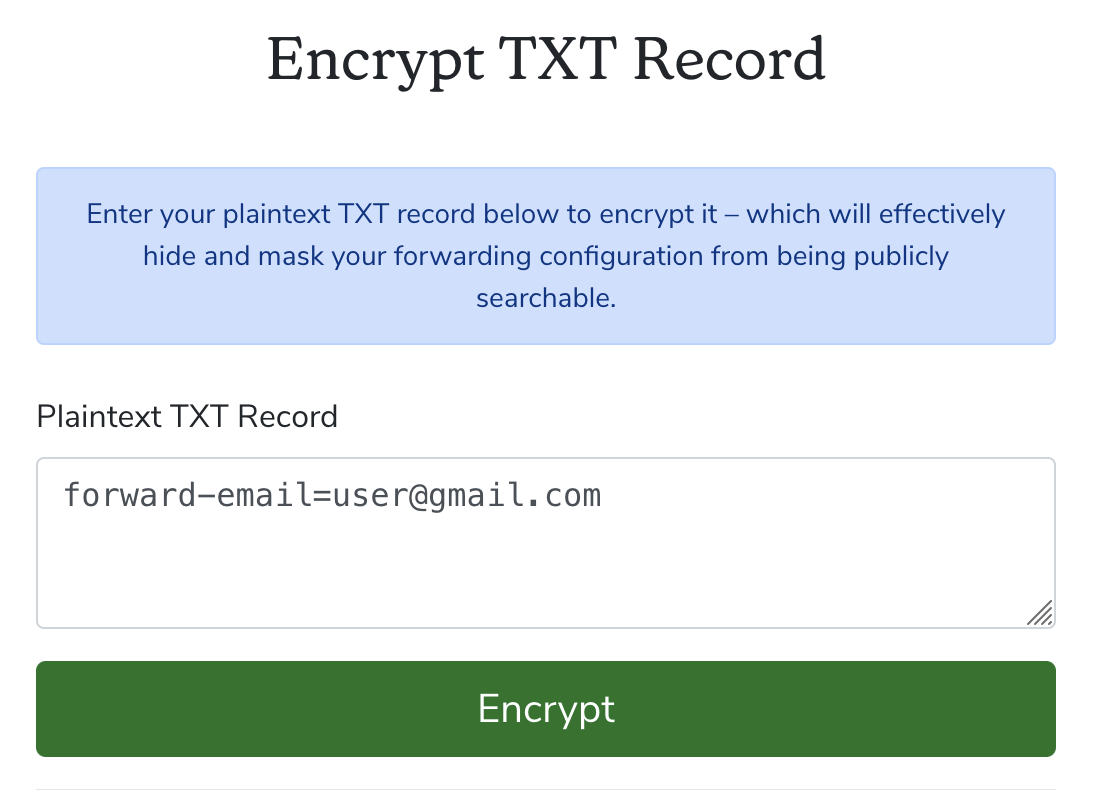
Click Encrypt. A popup opens with the record's content: forward-email=XXXXXXXXXXXX
Register the DNS record in your DNS provider:
| Type | Name | Content | Proxied |
| TXT | @ | "forward-email=XXXXXXXXXXXX" | DNS only |
You should already be able to receive emails sent to your domain in your gmail account.
Onboard a new user
Let's say a new user arrives in your team. His email is john@gmail.com. To ensure he receives emails from john@yourcustomdomain.com, just add the following TXT entry after having encrypted it: forward-email=john:john@gmail.com
Send Emails as Your Domain (Gmail)
Enable Two-Factor Authentication on your Gmail.
Visit https://www.google.com/landing/2step/ if you do not have it enabled.Go to: https://myaccount.google.com/apppasswords
Generate an App Password for "Mail".Type in the email you want to send-as and click Create
A popup appears with the generated app password. Copy it.
Important: If you are using G Suite, visit your admin panel > Apps > G Suite > Settings for Gmail > Settings, and make sure to check "Allow users to send mail through an external SMTP server...".
There will be some delay for this change to be activated, so please wait a few minutes.In Gmail, go to:
Settings > See all settings > Accounts and Import > Send mail asIn the Send email as section, make sure you check Reply from the same address to which the message was sent, then click Add another email address.
Name: whatever you want
Email: your custom domain address (e.g., contact@yourdomain.com)
Uncheck “Treat as alias"
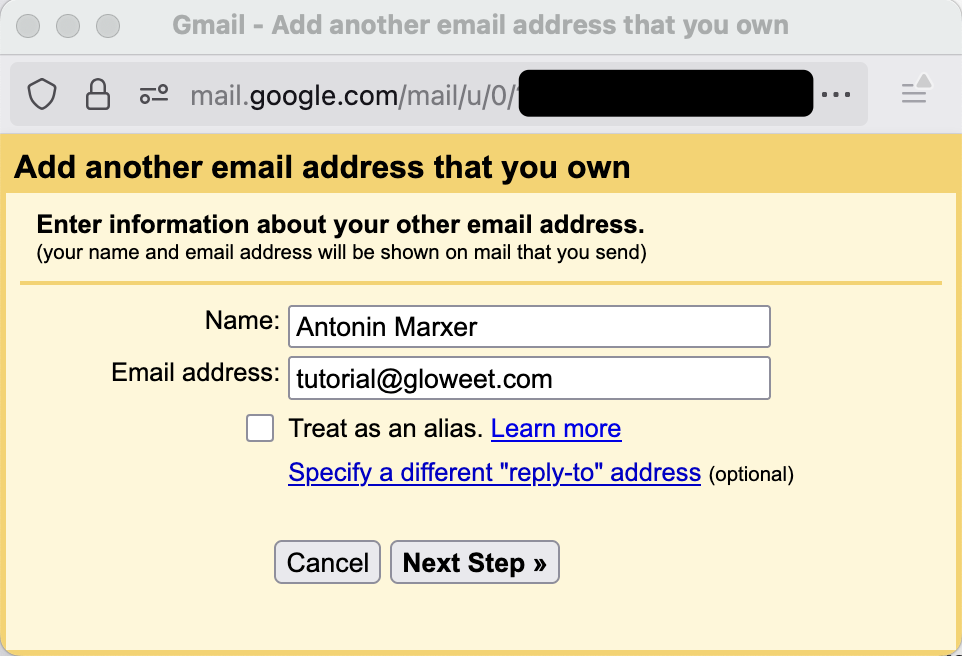
SMTP Config:
SMTP Server: smtp.gmail.com
Port: 587
Username: your original gmail address without the gmail.com (e.g. just "john.doe" if my email is "john.doe@gmail.com")
Passord: the app password
TLS: yes
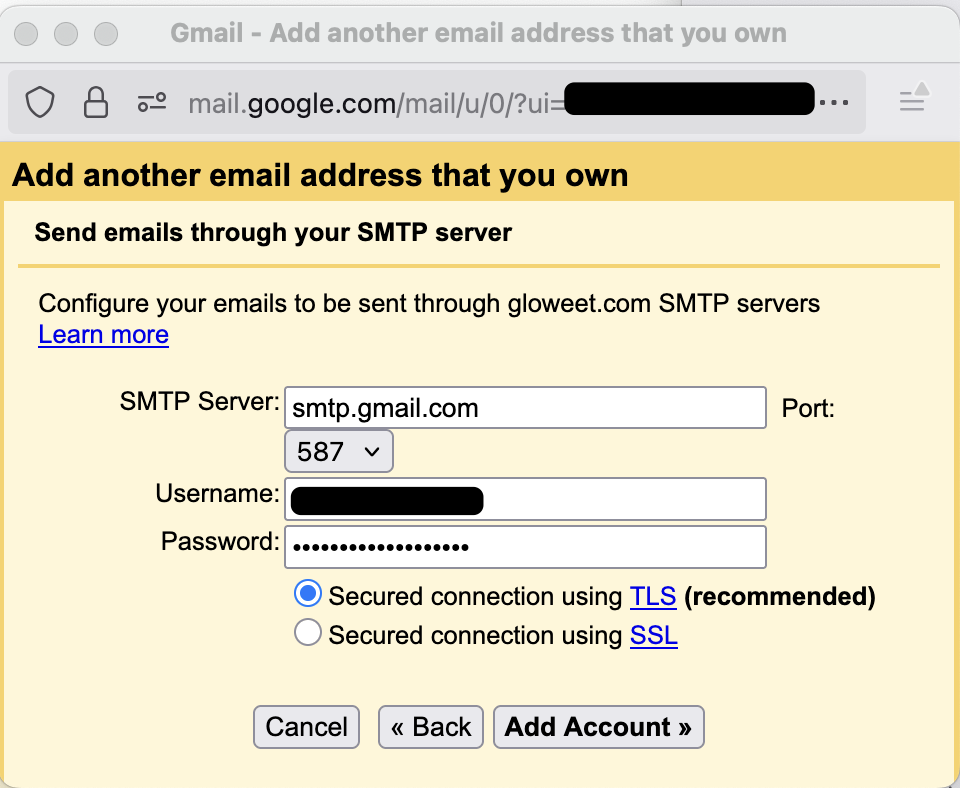
Gmail sends a confirmation email. Click the link inside. Done!
Test It
Compose a new email in Gmail: Open Gmail > Compose.
Your new address should be available in the “From” dropdown.
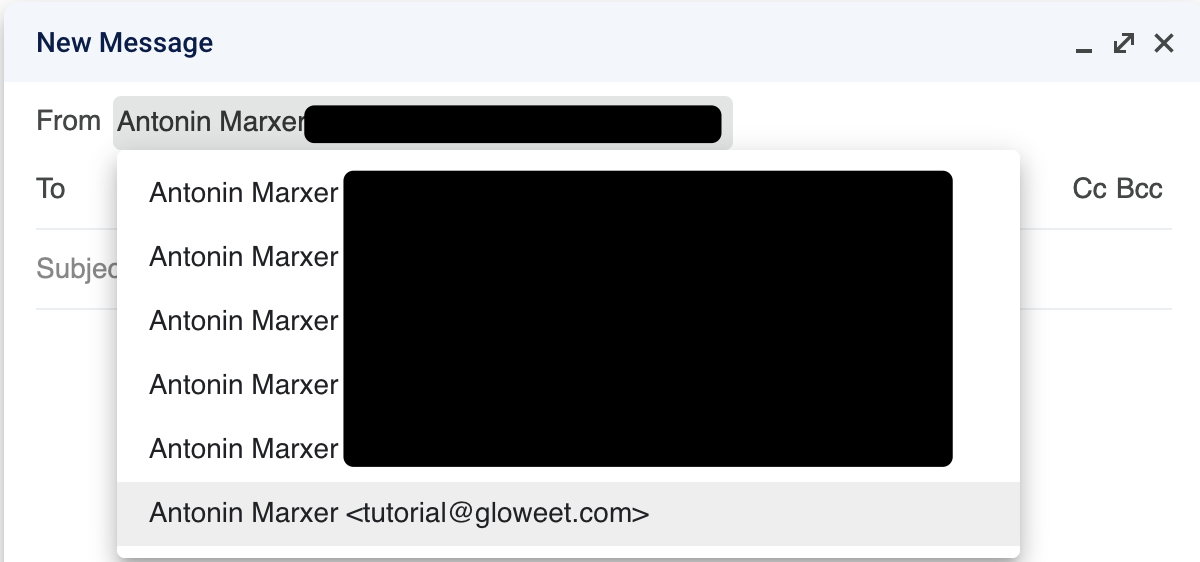
The email should be received on the other end!
Quick Summary
With a few DNS changes and Gmail tweaks, you get:
Professional-looking emails
Centralized inboxes
Zero hosting or subscription costs
Ideal for small teams, personal projects, or anyone who wants a professional touch—without opening their wallet.
I’d love to hear how you manage custom domain emails. Are you using something similar, or have a completely different setup? Drop it in the comments!
Subscribe to my newsletter
Read articles from Antonin Marxer directly inside your inbox. Subscribe to the newsletter, and don't miss out.
Written by

Antonin Marxer
Antonin Marxer
I'm a fullstack freelance developer & DevOps engineer based in Strasbourg, France. I share blogs that spark joy and curiosity on React, Cloud, Serverless, meta-frameworks and AI + Model Context Protocols Graduate of INSA Lyon engineer school ❤️