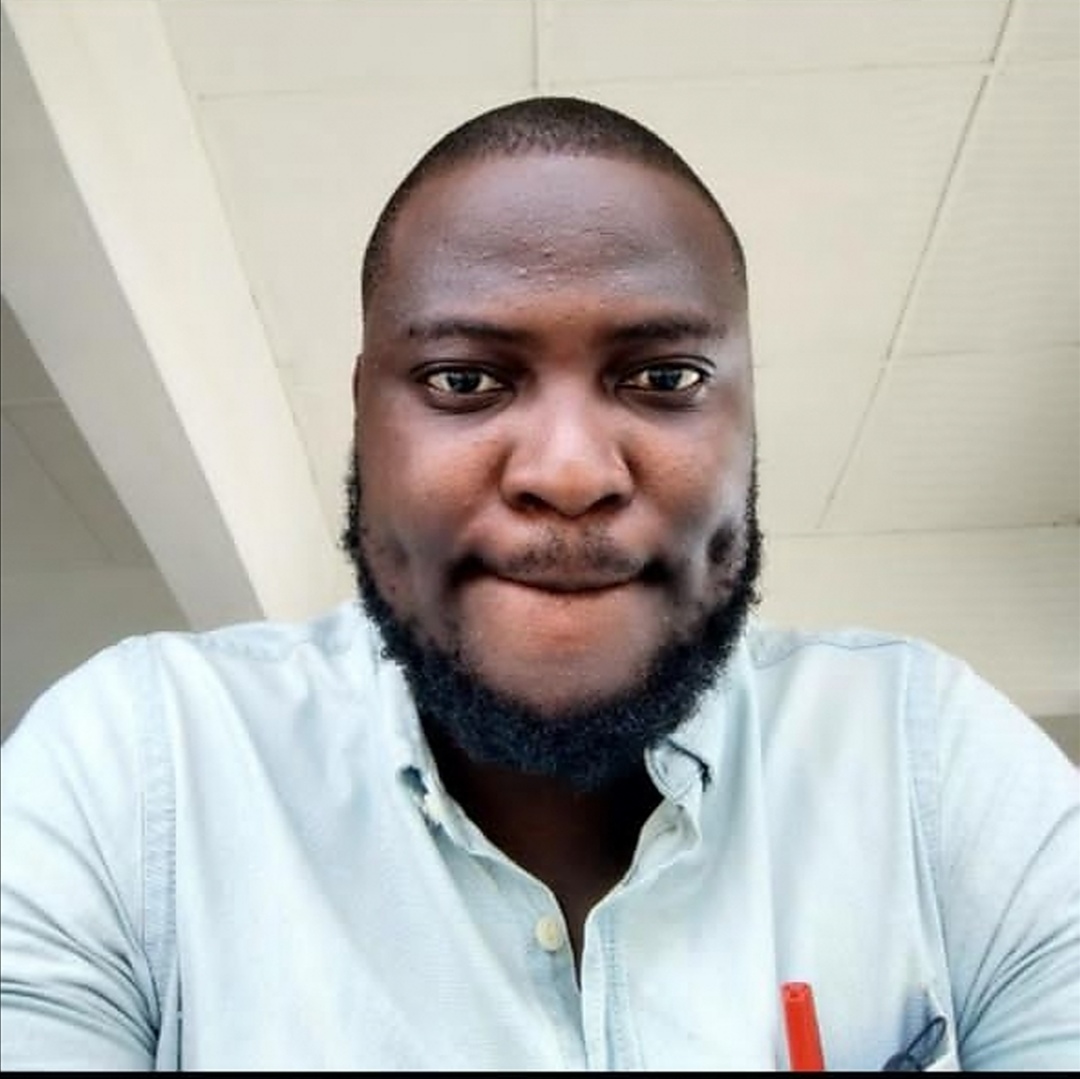How to delete your profile account from Google Chrome
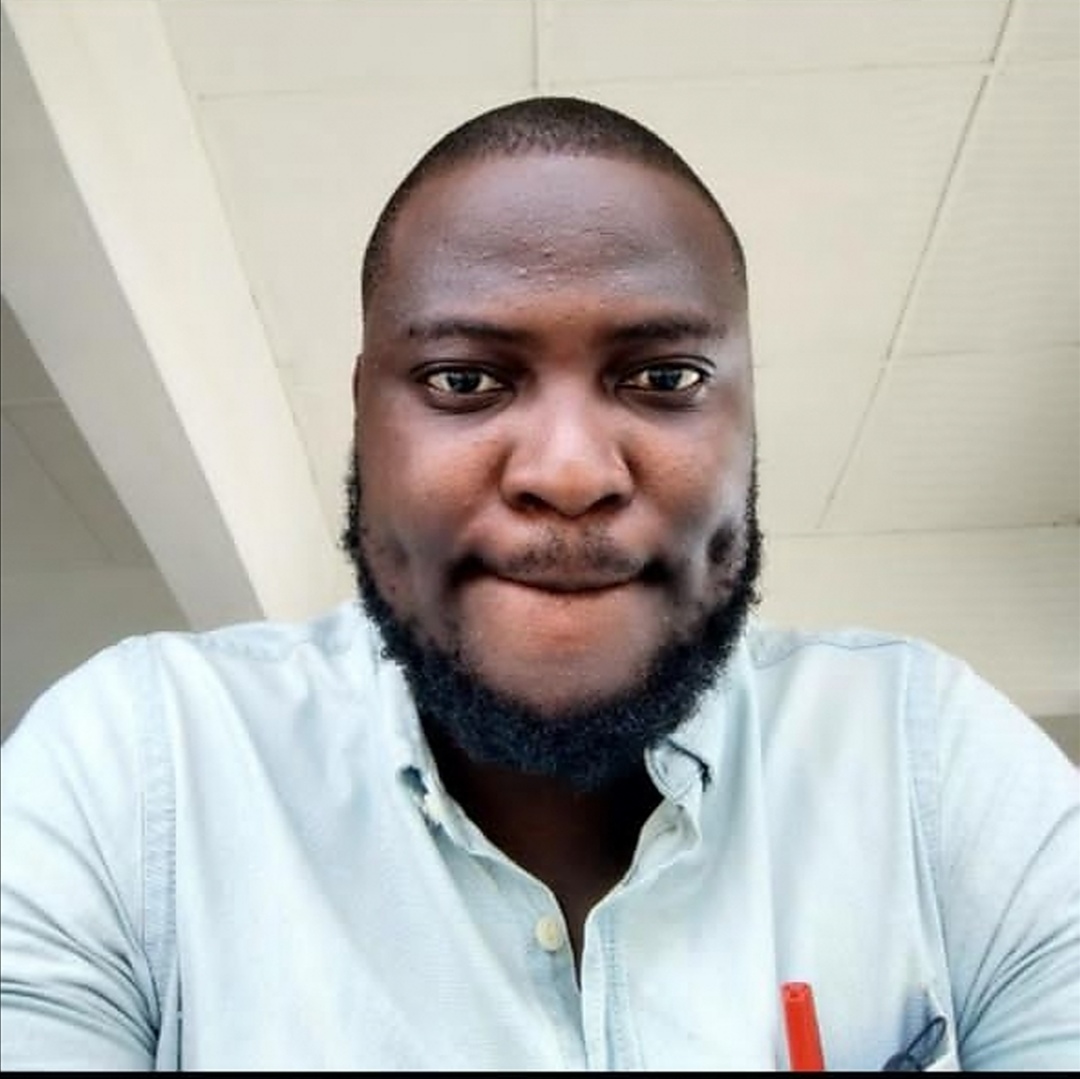 Dasilva Akorede
Dasilva Akorede
Are you a finding it hard to delete your Google account profile from your Google Chrome browser or you can't remember how to navigate to where you will perform the action?
I will show you how to do so in these few steps below but before we proceed, i am assuming you already have your Google Chrome browser installed in your mobile, tablet or personal computer.
HOW TO DELETE YOUR PROFILE ACCOUNT FROM GOOGLE CHROME
Switch on your device and navigate to your Google Chrome Icon.
Launch Google Chrome browser from your mobile device or Personal computer.

Locate the profile icon which is located at the top right corner of your browser screen, just right beside the address bar.

Click on it and you will see a drop-down menu with many options. Navigate to “manage chrome profile” and click on it.

You will be faced with your already logged in account, click on the three-dotted icon and a drop-down is displayed.

Once the drop-down is displayed, you will see two options namely, “Edit” and “Delete” Select the “delete” button and a new page opened for you so as to confirm your action.

You will be shown your profile history details so you can confirm if you truly want to delete your account as you will be losing all those vital details shown below if you decide to proceed further. Once you’ve confirmed that you really want to delete your account. Hit the “Delete” button circled and your account is successful deleted

Now, you’ve been able to delete your Google profile account from your Google Chrome browser.
Subscribe to my newsletter
Read articles from Dasilva Akorede directly inside your inbox. Subscribe to the newsletter, and don't miss out.
Written by