How To Seamlessly Publish Notion Blog Posts To Your Webflow CMS
 The Lean Ecommerce
The Lean Ecommerce
How To Seamlessly Publish Notion Blog Posts To Your Webflow CMS
In the evolving digital landscape, seamless communication between platforms is not just a luxury—it's a necessity. As content creators strive to produce efficient workflows, tools like SyncFlow emerge as lifesavers, bridging the gap between Notion and Webflow. If you're overwhelmed by the idea of constantly moving data between these two apps, stick around. This guide will teach you how to use SyncFlow to take your Notion blog posts and seamlessly publish them to your Webflow CMS.
Table of Contents:
- What is SyncFlow?
- Key Features of SyncFlow
- Step-by-Step Guide to Setup SyncFlow
- Optimize Your Content with Custom Styling
- Why Choose SyncFlow?
- Get Started with SyncFlow
What is SyncFlow?
SyncFlow is an innovative tool designed to streamline your content workflow between Notion and Webflow. By enabling automatic synchronization of Notion pages with the Webflow CMS, SyncFlow ensures that your content is always up-to-date and requires minimal manual intervention. This application is a boon for content creators, marketers, and web designers who wish to maximize efficiency without compromising on quality.
Key Features of SyncFlow
- Auto-Sync: Keep your Webflow CMS updated effortlessly as changes in Notion automatically reflect in real-time.
- Versatile Field Types: Supports a wide variety of field types such as text, images, checkboxes, and more for maximum flexibility.
- Fully Customizable: Choose between inline styling or class-based styling to maintain your brand aesthetic.
- Code Highlighting & TeX Support: Perfect for technical blogs requiring code blocks and mathematical expressions.
- Auto-Publish: Automatically publish updates ensuring your site is always fresh.
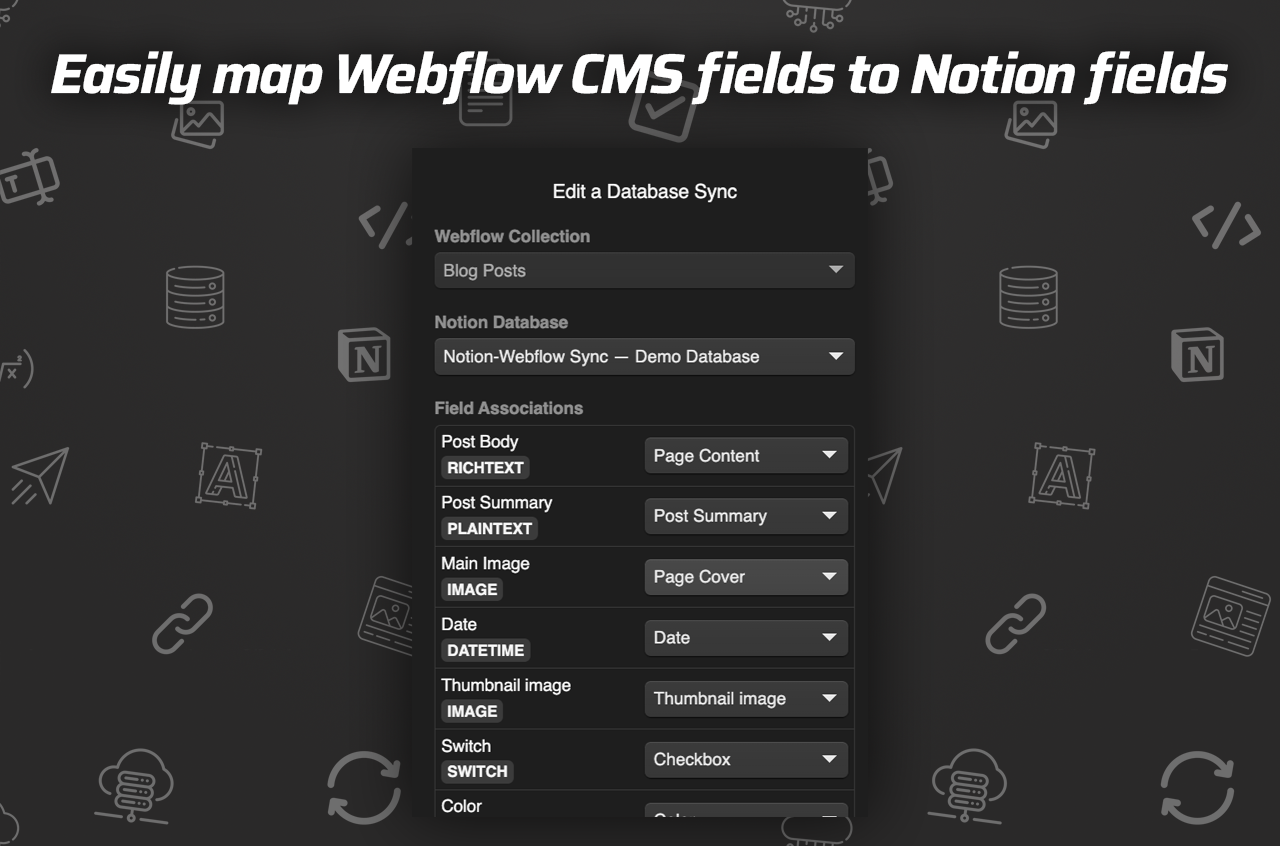
Step-by-Step Guide to Setup SyncFlow
Here's how you can set up SyncFlow to effortlessly publish Notion blog posts to your Webflow CMS:
Visit SyncFlow's Website: Head over to SyncFlow's website and click on 'Get Started'.
Grant Access: Approve SyncFlow to connect with your Webflow sites.
Account Setup: Register for a new SyncFlow account or log in if you already have one.
Connect to Webflow: Open the Webflow designer and initiate the SyncFlow app.
Connect to Notion: Within SyncFlow, select 'Connect Notion' and choose the Notion page or folder you want to sync.
Create Sync Task: Initiate a new database sync in SyncFlow.
Select Webflow Collection: Pick the Webflow collection that matches your Notion database.
Set Up Notion Database: Opt for an existing Notion database or create a new one as prompted by SyncFlow.
Adjust Sync Settings: Tweak settings for 'Auto-Publish', 'Auto-Sync', among others.
Choose Styling Option: Select 'Inline Styles' or 'Use Classes' based on your preference for customization.
Save Settings: Save the configurations and initiate synchronization.
Verify Sync: Add a new Notion entry and ensure it reflects in your Webflow collection.
Check Webflow CMS: View your content in the Webflow CMS after synchronization.
Optimize Your Content with Custom Styling
With SyncFlow, creating appealing content is easier than ever. The tool allows you to decide how your Notion elements will appear in Webflow, whether through inline styles or by using CSS classes for a consistent look.
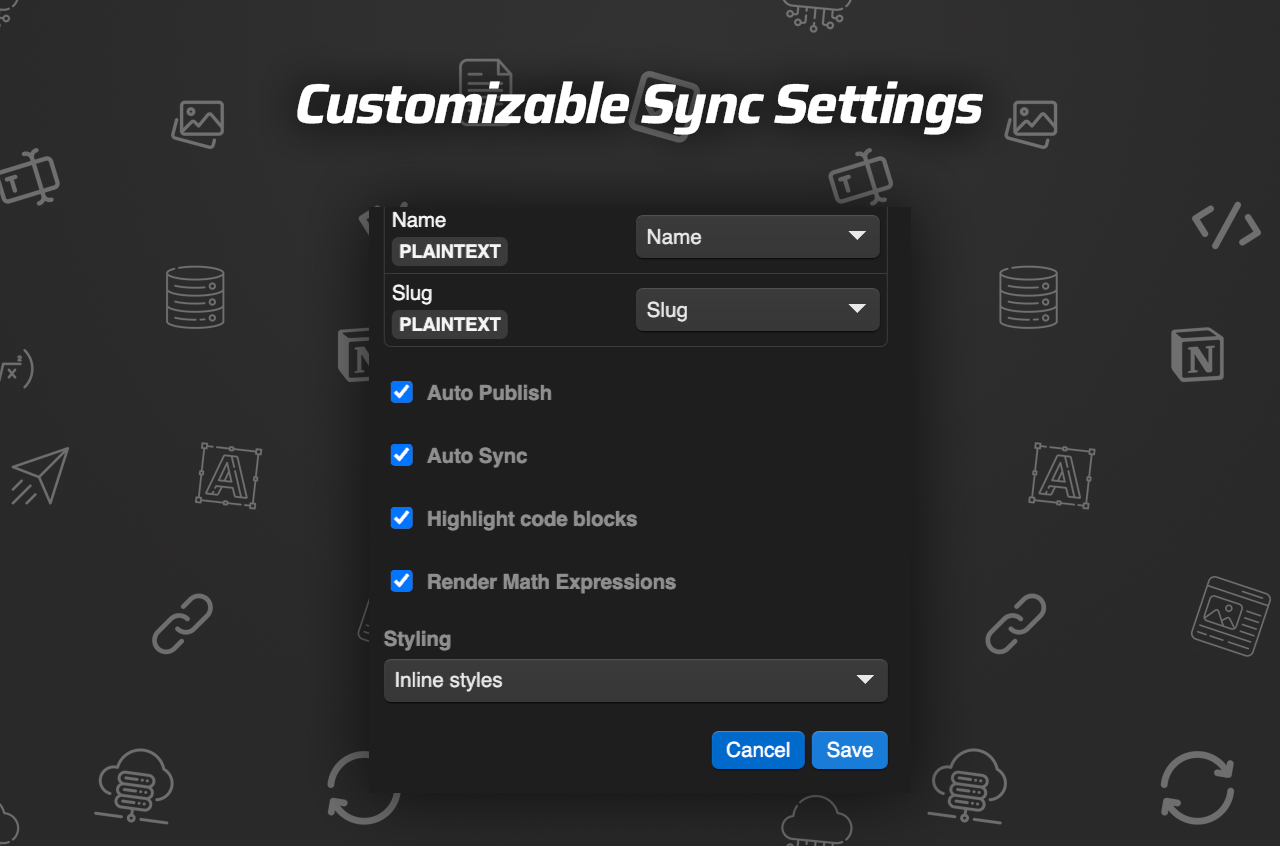
Why Choose SyncFlow?
Choosing SyncFlow is a no-brainer for blog managers seeking efficiency and consistency when moving Notion content to Webflow. With its robust selection of features—from automatic updates and flexible field types to real-time publishing—SyncFlow is the ultimate solution for busy creators who need to optimize their workflow.

Get Started with SyncFlow
Whether you're crafting daily journal content, managing technical blogs, or maintaining a business site, SyncFlow is your go-to tool for Notion and Webflow integration. Start optimizing your content process today. Head to SyncFlow, or check out the full tutorial video and the trailer to learn more.
Some images in this article were generated via AI tools and the article itself was proof-read with AI.
Subscribe to my newsletter
Read articles from The Lean Ecommerce directly inside your inbox. Subscribe to the newsletter, and don't miss out.
Written by
