Just Steps to Append and Merge data using Power Query in Power BI
 The Analyst Geek
The Analyst Geek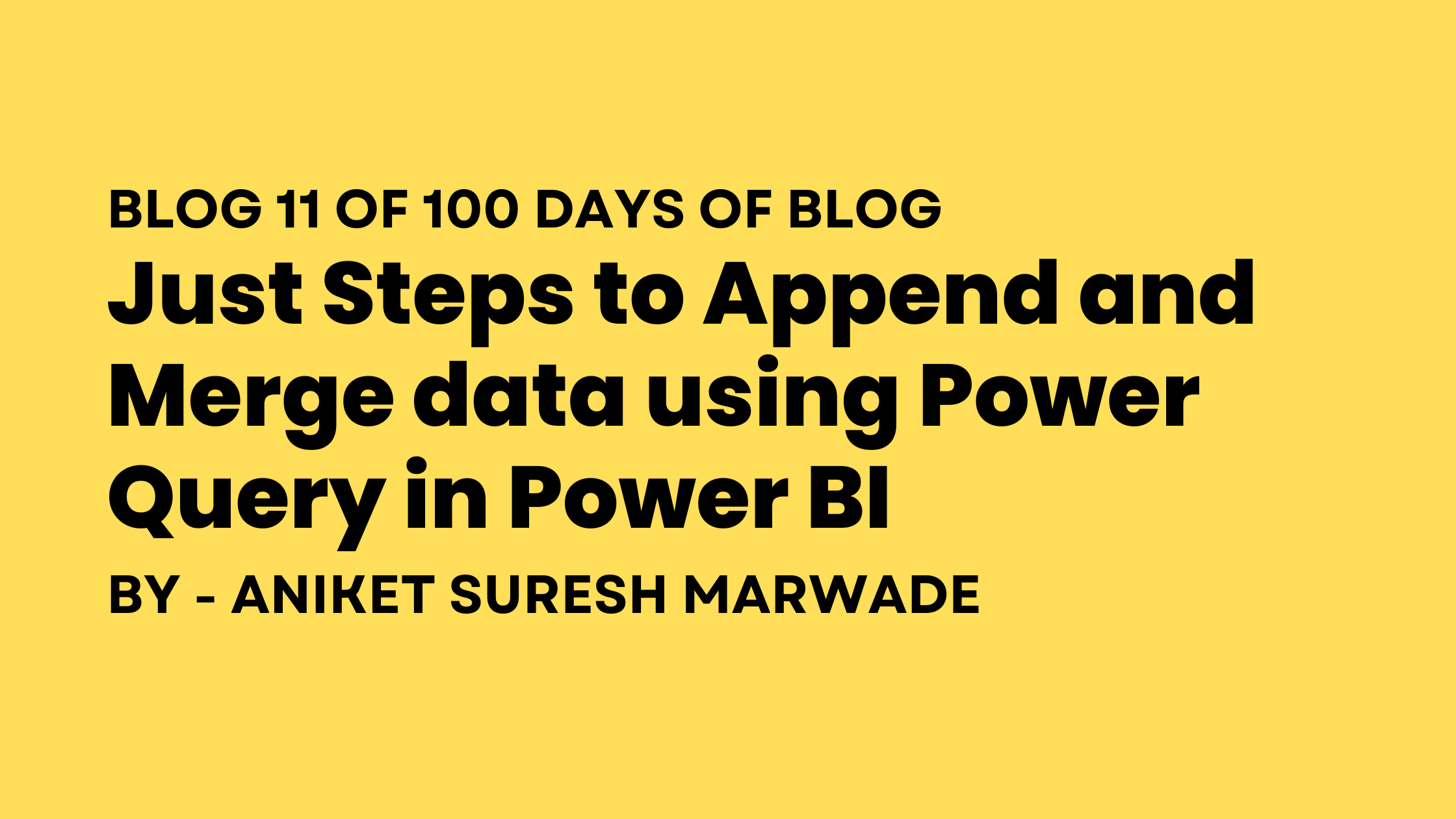
Difference between Append and Merge
Merge queries can combine tables with different numbers of columns(it is simply a), while append queries require tables to have the same number of columns.
Appending Files and tables in Power BI (Power Query)
Append Multiple CSV Files from a folder Select path of the folder -> Import in Power BI -> Select Folder -> Connect ->Paste Path & Enter->Drop down continue button click on Combine and Transform [If you add some more csv files to folder just refresh in home in power bi]Append Multiple tables/Sheets from single excel file. Get Data -> Excel -> Detects all sheets --> Append Queries option in Home Panel -> Double click every sheet and it will be appended. [Refresh will work same as above]Append Multiple Excel Sheets which have different number of columns Similar process it will just nullify the data where it is not presentAppend Multiple Excel Files from Folder Select path of folder --> Import in Power bi -> It will give metadata -> Click on custom function in file tab -> write =Excel.Workbook([Contnet]) -? Selcect dropdown from column Custom_kind and select table/sheet -> remove prefix from dropdown fromcustom.Datacolumn. -->data is loadedAppend different data sources in Power BI. We can saperately import each source of data --> Click Transform data -> Click on append queries --> Now New query Appended data will be created -> Now right click on the each data sources and disselect the Enable load --> Click on close and apply
Merging Files and Tables in Power Bi [VLOOKUP without formula]
Merging two files[VLOOKUP without formula] Load the sources -> Transform Data -> Merge Queries -> Merge Queries as New -> Give Join Kind -> Click Ok -> You'll get one "Master table" column click on its dropdown and select column you need-> DoneMerging Data from multiple Excel files/Workbook Similar to the previous one just the difference is the files were kept as two different things.Merging Data from two different data sources Similar process as first oneMerging data having multiple criterea or multiple columns Load the sources -> Transform Data -> Merge Queries -> Merge Queries as New -> Select the similar columns in table 1 and with same sequence select them in decond table -> It will join on those two columns ->load the data -> You'll get one "Master table" column click on its dropdown and select column you need-> Done
Thanks for Reading till the end!
Subscribe to my newsletter
Read articles from The Analyst Geek directly inside your inbox. Subscribe to the newsletter, and don't miss out.
Written by

The Analyst Geek
The Analyst Geek
I am a data enthusiast who finds joy in working with data, utilizing my skills to extract meaningful and valuable insights from it.