Traavu for Business: A brief guide to our software
 Traavu
Traavu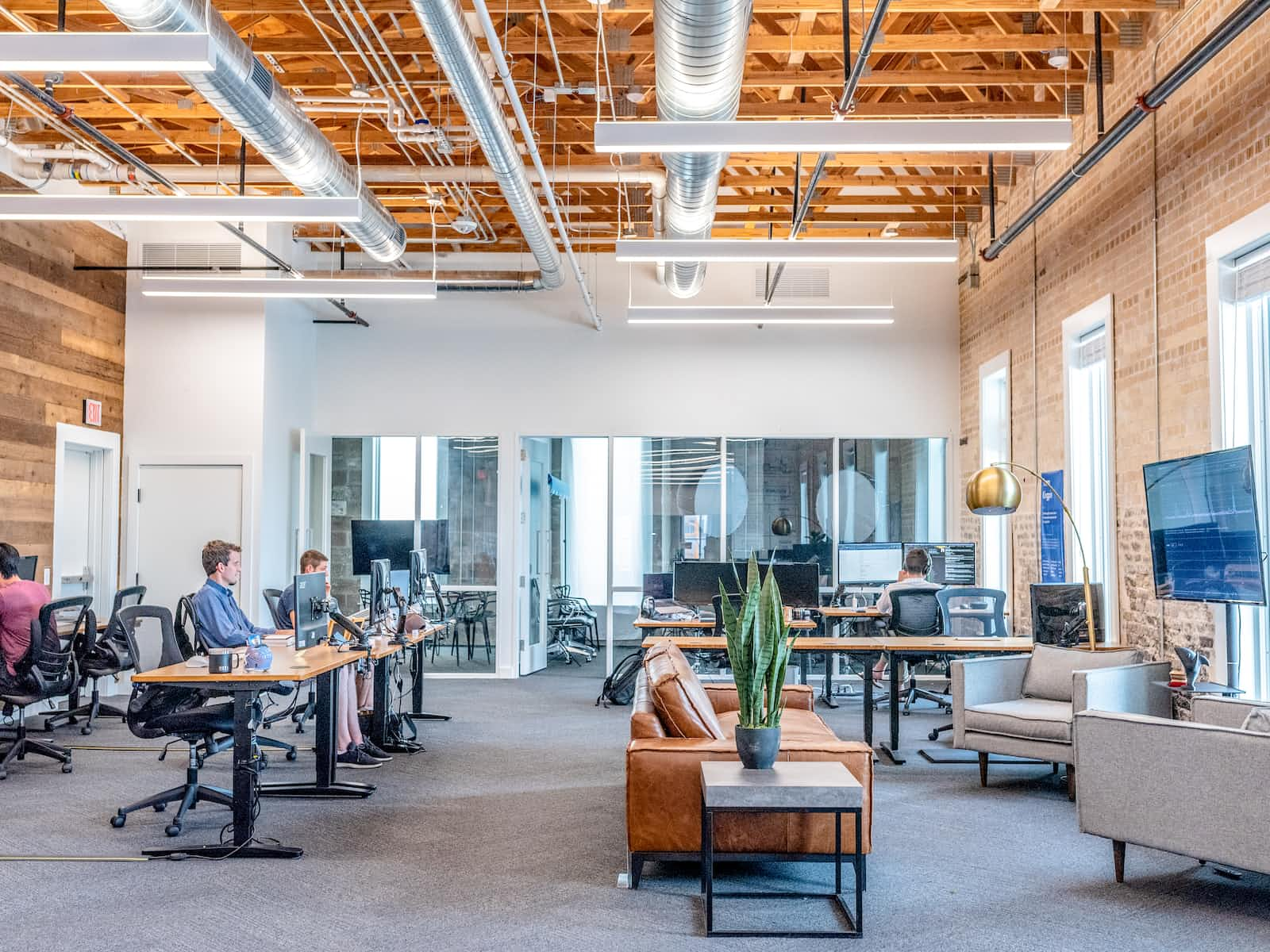
About this guide:
This is a detailed step-by-step explanation for each key feature of our software (TRV Business) to help our users get the most out of it.
Quick Summary:
TRV Business is a business solution that aims to streamline your operations. It brings together tools such, as invoicing, CRM, messaging, a dynamic mailbox, advanced analytics, AI advisory services and more on a user platform.
This software simplifies client management, communication, data analysis and task automation. With features like a Help Center and real-time notifications, it ensures you can stay productive and well-informed throughout your day. Additionally, the Versatile Forms feature allows you to create custom forms for purposes.
Traavu's software serves as your all-in-one business companion by enhancing the efficiency of your tasks and facilitating communication, with both clients and team members.
How to use key features in steps:
Invoice:
Step 1: Navigate to the Invoices tab in the left sidebar menu.
Step 2: Click the "New Invoice" button at the top right.
Step 3: Enter the client name, invoice date, due date, invoice number, and any notes.
Step 4: Add invoice line items including description, quantity, rate, and amount.
Step 5: Click "Save" when finished. The invoice will be sent to the client and a copy stored under Invoices.
CRM:
Step 1: Navigate to the CRM tab in the left sidebar menu.
Step 2: Click "+ New" and select the type of record you want to create - contact, account, lead, etc.
Step 3: Enter all relevant details for that record type in the form. Click "Save."
Step 4: Saved records can be viewed and managed from the different tabs in the CRM section.
Messenger:
Step 1: Click on the Messenger tab in the left sidebar menu.
Step 2: Select a contact you want to message.
Step 3: Type your message in the message box at the bottom.
Step 4: Hit enter or click the send icon to send your message.
Step 5: View the conversation thread under the contact's name.
Dynamic Mailbox:
Step 1: Navigate to the Email tab in the left sidebar menu.
Step 2: Click the mailbox you want to access. Emails will load in the main panel.
Step 3: Emails can be read, replied to, forwarded, deleted, or marked as read/unread.
Step 4: Custom folders can be created to organize emails.
Advanced Analytics and Reporting:
Step 1: Go to the Analytics tab in the left sidebar menu.
Step 2: Select the data you want to analyze - sales, contacts, account history, etc.
Step 3: Filter by date ranges, categories, or other parameters.
Step 4: Visualize data in charts, graphs, and tables that can be exported.
AI Advisory:
Step 1: Go to the AI Advisory tab in the left sidebar menu.
Step 2: Ask a question or request a recommendation related to your business processes.
Step 3: The AI assistant will provide personalized advice based on your data.
Help Center:
Step 1: Click on the question mark icon in the bottom right corner.
Step 2: Search for help articles by keyword or browse by category.
Step 3: Read articles, view videos, or submit support tickets.
Real-time Notifications:
- Notifications for new messages, assigned tasks, new invoices, approved vacation time and more will appear in real-time in the app.
Multi-purpose Forms:
- Custom forms can be built and embedded anywhere they are needed like on your website. Forms can collect any information with custom logic and integrations.
Subscribe to my newsletter
Read articles from Traavu directly inside your inbox. Subscribe to the newsletter, and don't miss out.
Written by
