Saying Bye to Oh My Zsh!: Removing Your Customized Shell
 Siddu Hussain
Siddu Hussain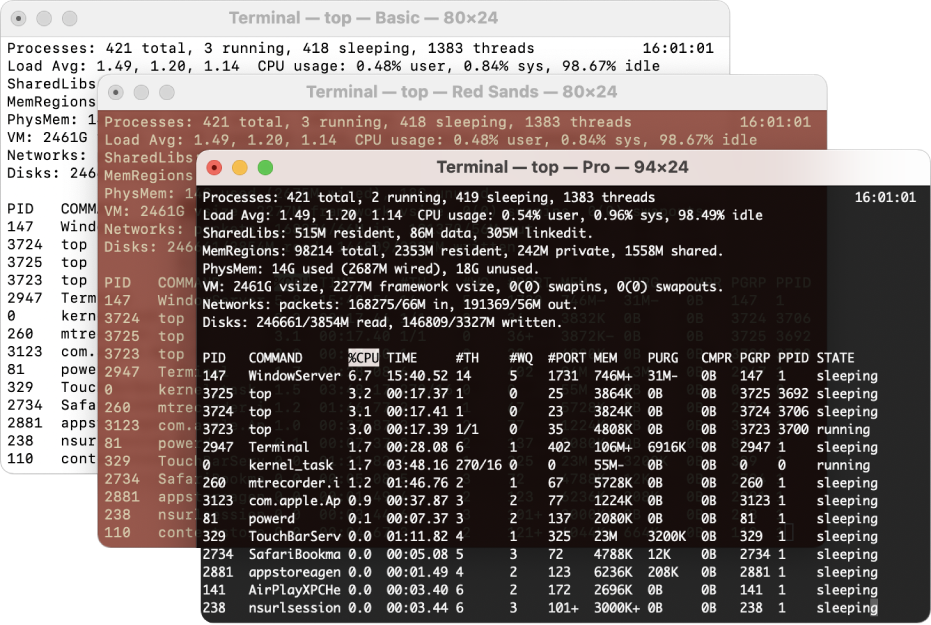
Have you ever felt like your fancy terminal setup with Oh My Zsh! is too much? Maybe you want something more straightforward. Whatever your reason, let's make removing Oh My Zsh! easy.
Saying Bye to Oh My Zsh!
First, we need to delete the Oh My Zsh folder. If you installed it in the usual place (~/.oh-my-zsh), type this in your terminal:
# Removes the ~/.oh-my-zsh directory and all its contents.
# This command is used to delete the Oh My Zsh configuration directory
# and all its associated files and folders.
# Be cautious when using this command as
# it permanently deletes the directory and its contents.
rm -rf ~/.oh-my-zsh
That's it! Oh My Zsh! is gone.
Getting Your Old Shell Back
Now, let's go back to your old shell settings. Find your shell configuration file (usually ~/.zshrc). If you have a backup, great! Put it back. If not, make a new one:
#This code snippet removes the existing .zshrc file
#creates a new empty .zshrc file.
#The .zshrc file is a configuration file for the Zsh shell.
#By removing and creating a new .zshrc file,
#any previous configurations will be discarded
#fresh configuration file will be created.
rm ~/.zshrc
touch ~/.zshrc
Your shell is back to how it was.
Going Back to Your Old Shell
If you switched to Zsh with Oh My Zsh!, let's switch back. Find out your current shell:
# This code snippet prints the value of the $SHELL environment variable.
echo $SHELL
Then, find out how to switch back to your old shell. It's usually easy.
#Switch to bash
exec bash
#Switch to zsh
exec zsh
Restarting Your System
Lastly, restart your terminal or shell. Everything will be back to normal.
That's it! Oh My Zsh! is gone, and your terminal is simple again. Whether you want a fresh start or just less stuff, removing Oh My Zsh! is easy.
Happy Coding! Namaste 🙏
One breath at a time
Subscribe to my newsletter
Read articles from Siddu Hussain directly inside your inbox. Subscribe to the newsletter, and don't miss out.
Written by
