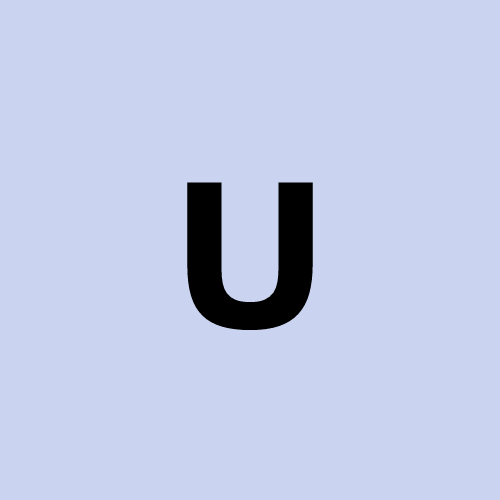pavucontrol . increasing audio volume beyond 100%. Up to 200-300%
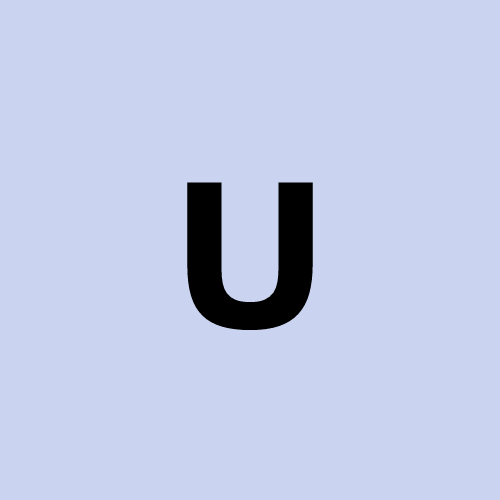 user1272047
user1272047For increasing audio volume beyond 100% (up to 200% or 300%) on Linux, PulseAudio Volume Control (pavucontrol) is a good option. Here’s how to install and use it on Debian:
Install PulseAudio Volume Control
Run the following command:
sudo apt update && sudo apt install -y pavucontrol
Using PulseAudio Volume Control
Open PulseAudio Volume Control from your applications menu or by typing
pavucontrolin the terminal (ordinary user, not root).Go to the Playback or Output Devices tab.
Adjust the volume slider beyond 100% (up to 150% or more, depending on the configuration).
This should allow you to increase the volume to the levels you need. If you require even higher levels (like 300%), you can also adjust VLC’s internal volume setting, which can go up to 125% or more, in combination with PulseAudio.
Subscribe to my newsletter
Read articles from user1272047 directly inside your inbox. Subscribe to the newsletter, and don't miss out.
Written by