Ghostty + Neovim: The Ultimate Setup for Terminal-Loving Developers
 Alan Viana
Alan Viana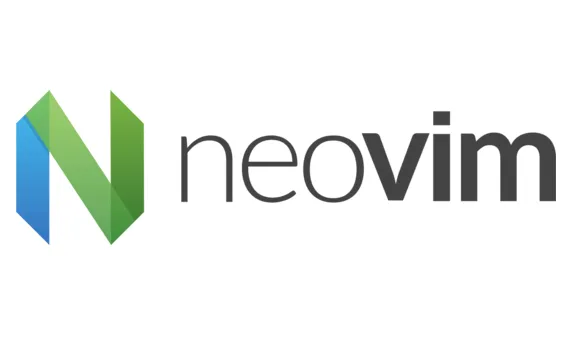
If you’ve already checked out my previous articles on Ghostty: The Minimalist and Powerful Terminal Emulator You Need to Know and Customizing Ghostty: Make Your Terminal Truly Yours, you know how fast and customizable this terminal emulator is. Now, let’s take things up a notch by pairing it with Neovim, creating a supercharged, ultra-efficient development environment.
Why Use Neovim with Ghostty?
The Ghostty + Neovim combo is a dream for developers who live in the terminal. Here’s why:
🔵 Blazing fast performance — Both tools are designed to be lightweight and efficient. 🔵 Crisp visuals — Ghostty supports True Color (24-bit), making Neovim’s themes pop. 🔵 Total customization — Tailor everything to fit your workflow. 🔵 Seamless Tmux integration — Perfect for managing multiple panes and tasks efficiently.
Optimizing Neovim for a Smooth Terminal Experience
Ghostty’s ultra-smooth rendering works great with Neovim, but a few tweaks can make it even better.
Enable True Color and Improve Cursor Behavior
To make sure Neovim fully supports colors and smooth cursor rendering, add this to your init.lua:
-- Enable True Color
vim.opt.termguicolors = true
-- Improve cursor rendering
vim.opt.guicursor = "n-v-c-sm:block,i-ci-ve:ver25,r-cr-o:hor20"
This ensures themes and plugins display correctly and that editing feels smooth and natural.
Boosting Productivity with Tmux
If you use Tmux, you can level up your workflow by combining it with Ghostty and Neovim. A common setup looks like this:
1️⃣ Main pane: Neovim for coding.
2️⃣ Side pane: A terminal for running commands, Git, and debugging.
3️⃣ Additional pane: Logs or a local server.
To make sure Tmux handles colors correctly, tweak your ~/.tmux.conf:
set -g default-terminal "xterm-256color"
set -ga terminal-overrides ",xterm-256color:Tc"
For an even smoother experience, install vim-tmux-navigator. This plugin lets you switch between Neovim and Tmux panes effortlessly using Ctrl + h/j/k/l.
-- Plugin for seamless Tmux and Neovim navigation
use { 'christoomey/vim-tmux-navigator' }
With this setup, moving between splits feels natural and fast.
Must-Have Plugins for Neovim in Ghostty
To get the most out of Neovim inside Ghostty, these plugins are a must:
🔵 telescope.nvim — Powerful fuzzy finder for files and symbols. 🔵 nvim-treesitter — Enhanced syntax highlighting. 🔵 nvim-lspconfig — Full LSP support for various languages. 🔵 nvim-cmp — Highly customizable autocompletion.
With these, Neovim transforms into a lightweight yet powerful IDE.
Final Thoughts
If you’re already using Ghostty and want an editor that keeps up with its speed and simplicity, Neovim is the perfect match. With the right setup, plus Tmux integration and essential plugins, your workflow will be faster and more efficient than ever.
🔥 Are you using Neovim with Ghostty? Got any pro tips? Share them in the comments! 🚀
Subscribe to my newsletter
Read articles from Alan Viana directly inside your inbox. Subscribe to the newsletter, and don't miss out.
Written by
