How To Deploy Card-Tab: Card Management Website using Cloudflare
 Kunal Yadavaa
Kunal Yadavaa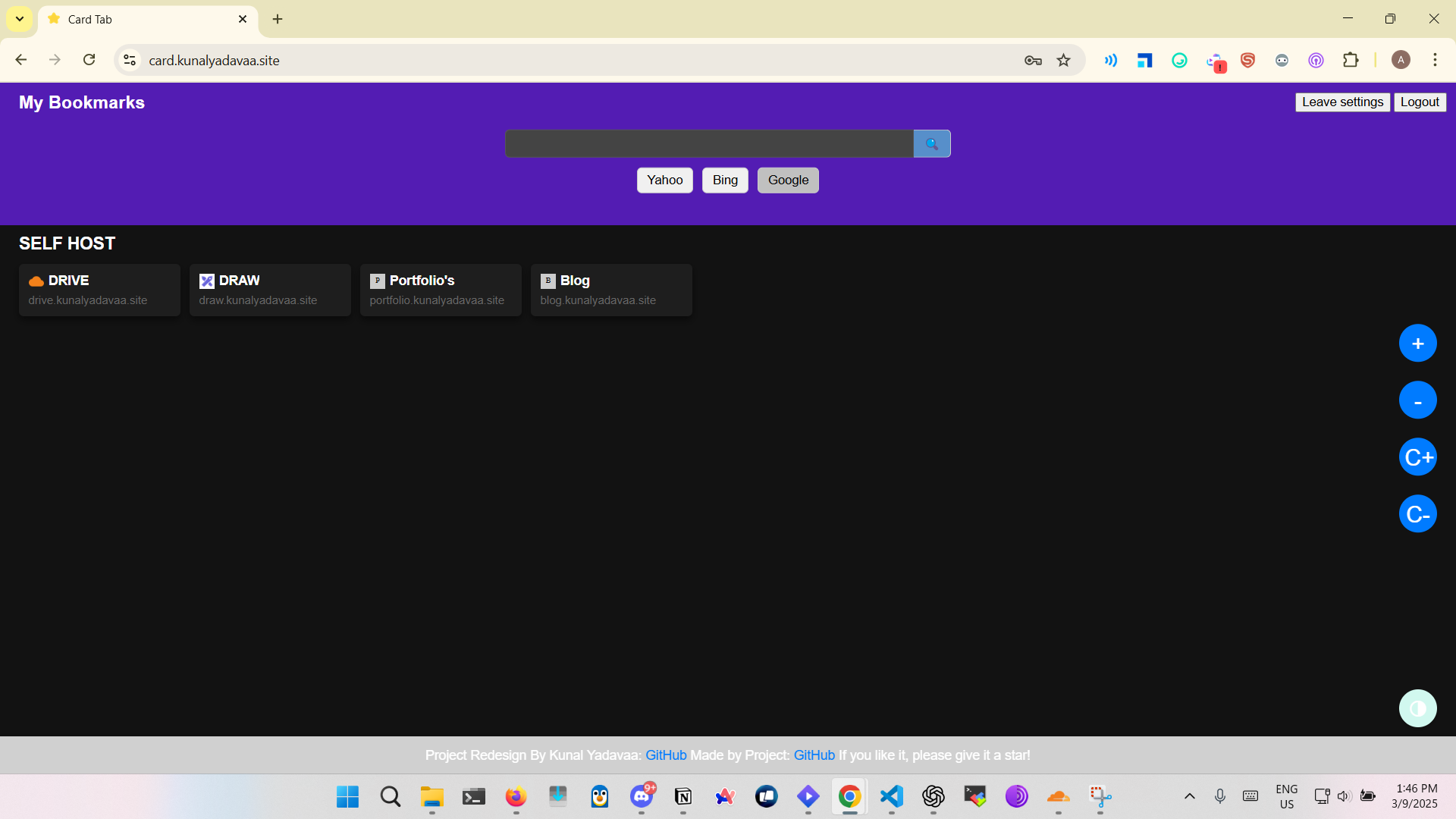
🚀 Complete Guide to Using and Deploying Card-Tab: Bookmark Card Management Tool
Card-Tab is a powerful bookmark management tool designed to give you full control over organizing your favorite websites. With features like easy movement of bookmarks, adding/deleting bookmarks, category management, private bookmarks, theme switching, and more, Card-Tab is a lightweight and customizable solution perfect for personal or small-scale use.
In this step-by-step guide, you’ll learn:
What Card-Tab is and its features How to deploy it on Cloudflare Workers Tips to manage bookmarks How to navigate the interface
📝 What Is Card-Tab?
Card-Tab is a bookmark card management tool that lets you:
Add and delete bookmarks Move bookmarks freely Categorize websites Switch between light and dark themes Manage private bookmarks (login required) Search bookmarks easily
It's simple to deploy and customize, running entirely on Cloudflare Workers with KV storage for data handling. If you’re looking for a lightweight, self-hosted bookmark tool, Card-Tab is for you! 🌟 Card-Tab Features & Updates
🛠️ Step-by-Step Deployment Guide for Card-Tab on Cloudflare Workers
Deploying Card-Tab is simple and requires no backend server! You’ll be up and running in about 10-15 minutes. 🔧 Step 1: Create a Cloudflare Account
Visit Cloudflare and sign up or log in. Once logged in, navigate to the Workers & Pages section in your dashboard.
🔧 Step 2: Create a Worker
In the Workers & Pages section, click Create Application. Choose the Hello World template. Name your project (e.g., Card-Tab) and click Deploy.
🖼️ Screenshot: Worker Creation Page (Hello World Template) 📌 You’ll see a page showing the sample Hello World Worker is live. 🔧 Step 3: Add Card-Tab Code to Your Worker
Open the newly created Worker. Remove the Hello World code. Copy the contents of update-workers.js (from the Card-Tab GitHub repo). Paste the code into the Worker editor (or use VS Code and push the changes if you're using Wrangler CLI).
🖼️ Screenshot: Worker Code Editor with update-workers.js 💡 Tip: You can find the code here. 🔧 Step 4: Create KV Storage
In Workers & Pages, go to your Worker and find KV Namespace Bindings. Create a new KV namespace called CARD_ORDER. Bind the namespace in your Worker settings: Variable Name: CARD_ORDER Namespace: (Select the KV storage you just created)
🔧 Step 5: Add an Environment Variable
Go to Environment Variables under your Worker settings. Add a new variable: Variable Name: ADMIN_PASSWORD Value: your_password (replace with your secure password)
Now your admin password is set for backend management! 🔧 Optional Step 6: Add a Custom Domain
If you have a domain, you can add it to your Worker for easy access:
Go to Workers Routes. Add a route like https://bookmark.yourdomain.com/* and link it to your Worker.
🖥️ Exploring the Card-Tab User Interface
Login Page
Enter the default credentials: Username: admin Password: admin (Change these once you’re set up!)
🖼️ Screenshot: Login Interface 2. Main Dashboard
View bookmarks in a card layout. Add, edit, or delete bookmarks easily. Organize bookmarks by category. Drag-and-drop to reorder.
🖼️ Screenshot: Logged-In Dark Theme 3. Settings Page
Manage categories. Set private bookmarks (only visible when logged in). Export/import bookmarks. Toggle between Light/Dark themes.
🖼️ Screenshot: Settings Interface 🗂️ Backup & Export Functions
Auto Backup: Bookmarks are backed up automatically when accessing settings. Export Options: Use the bookmarks-export-addons (in the bookmarks-export-addons folder). Or, use the Tampermonkey script (in bookmarks-export-script directory) to export Chrome bookmarks and convert them into JSON for easy import.
📝 Important Notes
Privacy: You’ll be logged out automatically after 15 minutes of inactivity. Compatibility: Fully responsive, works on mobile and desktop. Bookmark Limitations: If you deployed the first version (20240902), you need to re-add bookmarks after updating.
⭐ Final Thoughts
Card-Tab is ideal if you want a lightweight and self-hosted solution for managing bookmarks. You control everything—no data is sent to external services.
If you find Card-Tab helpful: 👉 Give it a ⭐ on GitHub: Card-Tab GitHub Repo 🙏 Credits
Redesign By Me = https://github.com/kunalyadavaa/Card-Tab-Work Author & Redesign by: Kunal Yadavaa Original Project: Card-Tab
Subscribe to my newsletter
Read articles from Kunal Yadavaa directly inside your inbox. Subscribe to the newsletter, and don't miss out.
Written by

Kunal Yadavaa
Kunal Yadavaa
"Sudo-ing my way through clouds and containers."